Using Color Coding Features In Family Tree Maker
Get the information about the new color coding features in family tree maker. In this post, we will tell you the best steps for using color coding features in family tree maker 2017 and 2019. This is a new feature in family tree maker 2017 and 2019.
Best Steps For Using Color Coding In Family Tree Maker 2017
You have seen that when you are working on your family tree then sometimes it is difficult to identify your family timeline. Color coding feature is one of the amazing features of family tree maker 2017. By using this feature, you can easily mark and identify your ancestors in your family tree.
Family Tree Maker 2017 allows you to use color coding to mark your ancestors with the same color coding so that you can easily find out your family line. In this article, we will tell using color coding feature to individual, remove color coding from an individual, and how to remove all color coding from the tree.
Using Color Coding Features To A Person In Family Tree Maker 2017
Please follow the given steps for using color coding feature in your family tree builder.
- Go to your family tree.
- Choose the person that you want to highlight.
- Click on the color coding button given in the editing panel.

- Choose the color or a color group that you want to apply to the people. You can apply the same color to individuals or ancestors.

If you want to know why a person is marked with a particular color then just hold the mouse pointer over the colored people, a tooltip will tell you the explanation.
Remove Color Coding From An Individual Or Individual’s Lineage
To remove color coding from an individual please follow the given instructions.
- Select the person to whom color coding you want to remove from the tree tab.
- Above the editing panel, click the color coding button.
- Choose the No color button to remove the color coding.
How To Remove All Color Coding From A Tree?
If you want to remove all color coding from your family tree then you can follow the given two steps.
- For removing the color coding from your tree just open the tree tab and select the clear all colors button.
- Your color coding will be removed from your family tree.
Using Color Coding Features In Family Tree Maker 2019
In family tree maker 2019, you will get two new capabilities of color coding. Now you can select multiple colors for the Current people and extend color coding to the ancestor’s descendants.
Now in family tree maker 2019, you will apply up to eight different colors to the current person. To apply color to a person, go to the tree and select the person and choose the color coding button from the editing panel.
In family tree maker 2019, you extend the color coding to ancestors’ descendants. Now you can apply color to all descendants of ancestors as well in your family tree.
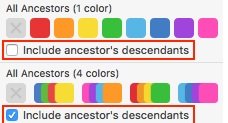
Conclusion
This is how you can use color coding features in family tree maker 2017 and 2019. If you need any help then contact us at our toll-free number +1-800-697-1474. Our support is available 24/7.
For getting free support you can use family tree maker live chat support. For more posts like this, you can subscribe to our site by hitting the bell icon.
Read our blog:
FAQ Questions On Using Color Coding Feature In Family Tree Maker
Ans: Select the person that you want to highlight from the tree tab. Click on the color coding button from the editing panel and choose the color that you want to apply.
Ans: Every color dot tells different things like a green color dot is used for an identified ancestor, yellow is for probably identified, darker yellow is for speculative, and red for a working state but it is tough. Means not yet identified. At last, no colored dot means not working on that match.
Ans: Open any page of your ancestry account. Click your name given in the top right corner and select site preferences. Scroll down and choose the color from the tree color preferences section. Then click Save.
Ans: Yes, you can still buy family tree maker software now Software Mackiev sells it.
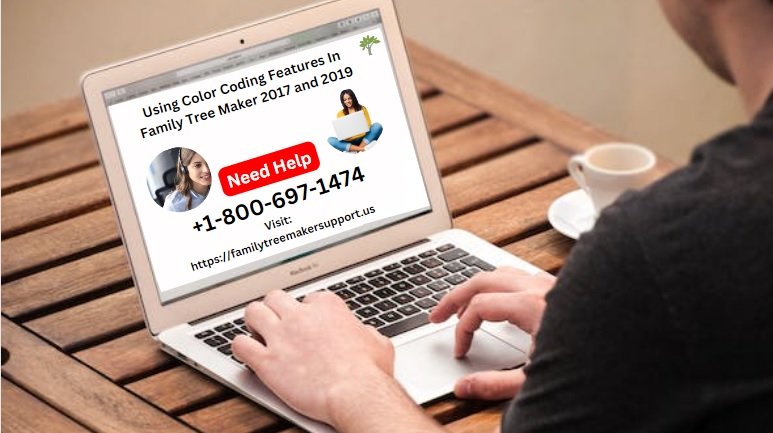
Pingback: Family Tree Maker 2019 Review - Family Tree Maker help
Pingback: Family Tree Builder | Make A Free Online Family Tree In 2022
Pingback: Updating Family Tree Maker | Update Your Family Tree Maker [2022]
Pingback: FTM 2019 Download | Download And Install FTM 2019
Pingback: Install Family Tree Maker With Easy Steps | FTM Support
Pingback: Family Tree Maker Versions In-Depth Reviews 2023 | Best Guide