Step By Step Guide To Download Family Tree From FamilySearch
You help globally when you create a family tree on one of the best free genealogy websites FamilySearch. It has its own plus and minus points. FamilySearch is free but people may contribute wrong information as well. One major drawback of Family Search is it does not allow a direct download option of your tree. But it doesn’t mean that you can’t download your tree ever. Yes, you can download your family tree from FamilySearch. Here in this post, we will tell you how to download a family tree from FamilySearch.
With this, I have also good news that is 23andMe users can link their FamilySearch data directly.
Downloading FamilySearch Tree With RootsMagic
As we told you, you can download the family tree from FamilySearch. For this, you need to take the help of third-party free genealogy software like Ancestral Quest, Legacy Family Tree, and RootsMagic. RootsMagic is an award-winning software that wins many prizes.
Here you will learn how to download a family tree from FamilySearch with RootsMagic. Here we will tell you how to do this with the help of RootsMagic software. If you want to download your family tree from a family search then read this post.
Steps To Download Family Tree From FamilySearch With RootsMagic Software
Please follow the given instructions or points to get your family tree from the family search.
- First, download the award-winning free genealogy software RootsMagic Essentials. You can download it from the RootsMagic official site landing page.
- When you see the welcome screen, select the option to create a new file or choose the new option from the drop-down menu.
- After this enter the file name and click on the option for FamilySearch Tree Support. But if you are doing any additional research from this file then you need to enable the web hints option.
- Then you will see an empty family tree in front of you. Click on the FamilySearch icon from the top of the Window.
- Click on the login option like automatic future logins.
- Once you successfully log in, click on the import option. After that, you will be given some options as to how many generations of your ancestry to import. You can also import the FamilySearch family tree of a relative in the family search if you have a personal ID.
- It may take a few minutes to import all the data you have requested. Once all of this is done the empty pedigree chart will be full.
- Now it’s time to export the file. For exporting the file go to the file option and click on the export option. Click on the export file that should be included.
- Choose the file saving path of the new file. The file extension is “.GED”, normally pronounced “jedcom” which is actually a GEDCOM file.
- Optional: If you know something about your nonbiological lines in your ancestry but they are missing in the ancestry then you can remove them in the RootsMagic.
This is how you can download a family tree from FamilySearch with easy steps. But sometimes it happens that RootsMagic software stops unexpectedly when you are working on the FamilySearch family tree. So if you are facing the same issue then contact Family Tree Maker Support for instant help.
If you have some money or financial issues then you can use Family Tree Maker live chat. FTM live chat is free to use and you can directly connect to our tech support team members. So what are you looking for go ahead and connect with us if you have any genealogy program issues. Dial now at +1-800-697-1474.
Frequently Asked Questions (FAQs)
Answer: Yes, you can download a family tree from FamilySearch but not directly. For downloading your family tree from FamilySearch you need to take the help of another software application.
Answer: For printing, the whole family tree on family search go to the tool section on the right side and click on the print button.
Answer: First of all select the tree that you want to print then select a family view. After that go to export family page to Acrobat. Your family tree will be saved as a pdf.
Answer: Follow the given instructions for saving a family tree as a GEDCOM file.
- First your family tree.
- Go to the drop-down menu and select save as or export from the menu.
- Select the location to save the file.
- Click on GEDCOM from the drop-down menu. This is how you can save a family tree as a GEDCOM file.
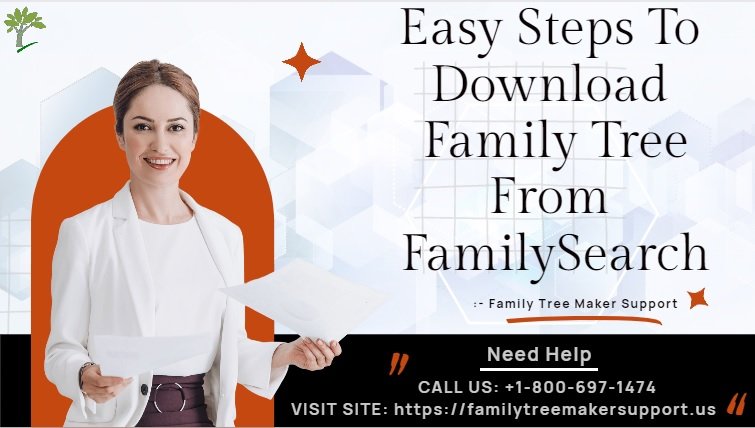
Pingback: Family Search Indexing Overview | What Is Family Search Indexing?