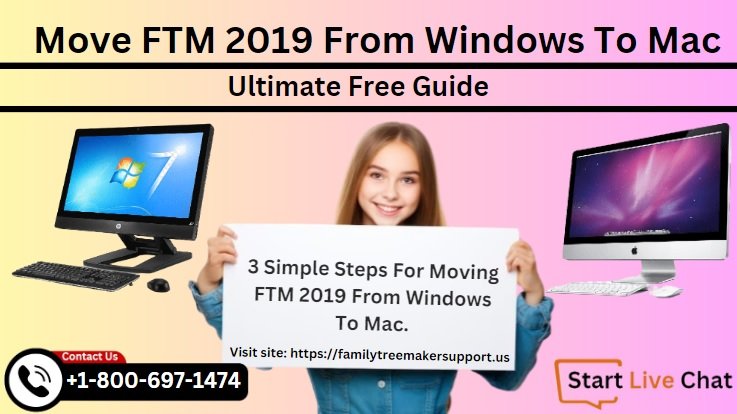Move FTM 2019 From Windows To Mac
Hello, Family Tree Maker 2019 users. We hope you are doing good. Today’s post is for those people who want to move FTM 2019 from Windows to Mac operating systems. As we know, Family Tree Maker 2019 is one of the most popular genealogy programs that you can use for both Windows and Mac.
So, if you really want to move or transfer FTM 2019 to a new computer or from Windows to Mac then you can easily do this.
Here, in this post, we will guide you on how to move FTM 2019 from one computer to another. So, let’s start today’s topic.
3 Easy Steps For Moving FTM 2019 From Windows To Mac
Here we give 3 simple steps for moving Family Tree Maker 2019 from Windows to Mac quickly. Please follow the given instructions.
Taking A Backup
The first step that you need to move your Family Tree Maker 2019 from Windows to Mac is to take a backup of your family tree. If you don’t know how to take a backup then you should check our post taking a backup of your family tree quickly and easily.
Read Also: Get FTM 2019 Free update 24.2.2
It is also recommended to take a backup of your family tree whenever you move or change your tree. You can use a flash drive or any external hard disk to take a backup.
Copy the Backup File to the new System
The second step is to copy your family tree backup to your Mac computer. To do this, simply plug in your flash drive or external hard disk to the USB port of your Mac system. If you take a backup in a CD/DVD then insert it in the CD/DVD writer.
Open your flash drive or hard disk and copy the backup file. To copy your backup file press the “Command + C” key and then paste it to your Mac system drive by pressing the “Command + V” key.
Restore FTM 2019
The final step for moving FTM 2019 from Windows to Mac is to restore FTM 2019. To restore your Family Tree Maker files to the Mac operating system first, open FTM 2019, click on the file menu then choose the restore option.
After this, your Family Tree Maker 2019 will be restored to your Mac system from Windows.
Note: You can also purchase an FTM 2019 family pack license for just $20 and use your FTM 2019 on up to three computers.
Need Help
If you need any kind of help regarding your genealogy programs like Family Tree Maker, call us at +1-800-697-1474. For free support, use the FTM live chat option. To get quick support, call us right now.
Frequently Asked Questions [FAQs]
Check our frequently asked questions and get better results.
Question: How do I transfer my FTM 2019 to a new computer?
Answer: To transfer your FTM 2019 to a new computer, first take a backup of your tree and then restore it on the new computer.
Question: Can you transfer Family Tree Maker from PC to Mac?
Answer: Yes, you can easily transfer Family Tree Maker from PC to Mac.
Question: How can I use Family Tree Maker on more than one computer?
Answer: You can use your family tree maker up to 3 computers. These three computers can be a combination of Windows and Mac. To use your family tree maker for up to 3 computers, you need to purchase the FTM 2019 family pack version.