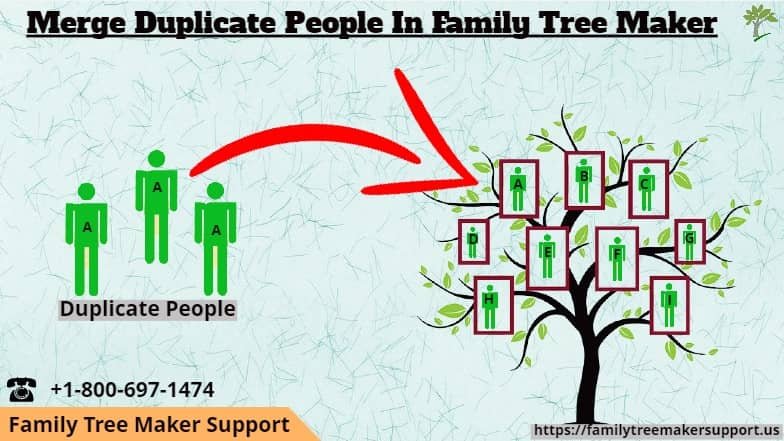Merging Duplicate People
When you add people to the family tree, it is a common problem when you add some duplicate people to your tree. The duplicate people may come up in your family tree file by mistake or even from TreeSync. It does not really matter why the duplicates are in the tree file anyway. If you want them to be fixed on the family tree file, Family Tree Maker software can help you merge those individuals. In this post, we will tell you how can you merge duplicate people in a family tree.
Family Tree Maker can merge two or more individuals with the same dates as birth date, death date, same residence, etc. Not only the individual’s information but also the source citations, notes, and media can be merged as well.
When merging people where one or more is marked private, you have the option to mark the merged one as private. This works as you expect it to work.
In this article, we will discuss how you can find and merge duplicate people in your family tree on Family Tree Maker. You can find and merge duplicate people in two ways:
- Using the Find Duplicate People Tool
- Merging Two Specific Individuals
First, let us explore how we can find and merge duplicate individuals using the tools.
Find Duplicate People Tool
The first way to merge duplicate people is to find duplicate people tools. This tool helps you to find out the duplicate people in a tree.
- Click Edit on the top left-hand side of the program. Then click on Find Duplicate People. You will get a message to back up your file.
- Click on Yes to back up your family tree file. When you want to perform any major change on your tree, it is recommended that you create a backup. You can also Click on No if you want to continue without the backup.
In the Find Duplicate People, the window opens. You will see three columns. In the Person 1 and Person 2 columns, you will see the individuals who might be duplicates on the tree. In the third column, you will see a match score. The higher the number the more probability are of those individuals as duplicates. A thousand means that people match almost accurately.
- You can merge a pair of individuals or just compare the two individuals, first select their row in the window and then click on Compare/Merge.
- You can merge the individuals now and the steps to do it is listed below.
Merging Two Specific Individuals
The other way to merge duplicate people is by merging by two specific individuals. You must go to the Family tab on the People workspace and click on the name of one of the duplicate individuals in the index which comes on the left-hand side.
- Now you can click on Person>Merge Two Specific Individuals.
- You will get the message to back up your file. You must click on Yes to create a backup file of your tree.
Now, you can click the name of the duplicate individual in the list. You can also use the Find field and use the scroll bar to move up and down the list. Then click on OK.
You will see the Individual Merge window open on the screen. The screen has two columns that show the facts attached to everyone. You can decide how to merge both the information and if you wish to keep or discard available alternate facts.
From versions 2012 to 2019, you can keep a fact and mark it as the preferred one. Select the button next to the fact. The consequent fact for the other individual will be merged as an alternate fact unless you discard it. To remove duplicate people, you can click the Alternate arrow and choose “Discard” from the drop-down list. If you are going to discard a fact, you can include its sources and media items by clicking the Keep sources checkbox. Now you can click OK to complete the merge process.
Conclusion
So, from this article, you have learned how can merge duplicate people in your family tree. For getting instant help you can call the family tree maker support phone number. Our toll-free number is +1-800-697-1474. Check our live chat support for free support.
FAQ Questions On Merge Duplicate People
Ans: No, you can’t merge two ancestry trees but you can copy people one by one.
Ans: Clicks on the facts tab from any profile page. From the facts tab click on the edit button then click on the delete button. Your duplicate facts will be deleted.
Ans: Select Member Connect by clicking on the tools given on the profile page. Click on the suggested connection tab and check the list of suggested people. Click on the Connect button for connecting two trees.
Ans: Tap on the person that you want to delete then click on the three dots present on the right top corner and click on the delete button.