Uploading and Downloading Family Trees
Are you facing problems in uploading and downloading family trees on ancestry? Don’t worry, we bring this post for you so that you can easily learn how to upload and download family trees on ancestry. If you are new to our site then please hit on the bell icon for subscribing to us. By pressing the bell icon, you will get all the notifications about the new post.
So let’s start today’s topic “uploading and downloading family trees”. Ancestry.com uses the GEDCOM file for downloading and uploading family trees. On ancestry, only the owner of the tree can make and download the trees. GEDCOM file stands for Genealogical Data Communication.
GEDCOM is a file that supports all formats for family tree files. If you want to upload a GEDCOM file then your file size must be 500 MB or smaller. GEDCOM files support text-only files, pictures, charts, books, and look-alike items from an original file.
Important information, notes, and sources are retained after the conversion. You need software to open a GEDCOM file.
Downloading Your Tree From Ancestry
If you want to download a family tree from ancestry then please follow the given steps:
- First, open an ancestry account and click the trees tab then select the tree from any page on ancestry.
- Select tree settings from the top left corner of the tree name menu.
- Click on the export tree from the tree-setting page.
- The button will start spinning and say that generating a GEDCOM file. When the export process is ended then the button turns green. Right-click on the download your GEDCOM file button.
- Choose the location where you want to save the file on your computer and click on save. You can save your GEDCOM file on your computer home screen.
This is how you can easily download a GEDCOM file by following simple steps.
Uploading A Tree To Ancestry
Now it turns to upload a family tree to an ancestry account. For uploading your tree to ancestry, please follow the given steps.
- Click on the trees tab and select create and manage trees from any page on ancestry.
- Click Upload a GEDCOM file at the bottom of the page.
- For uploading a file click to choose a file or browse.
- Select the file that you want to upload.
- Enter your family tree name in the name section.
- If you want to make your family tree private then uncheck make my family tree public. By default all the family trees are public. All the information of a family tree is viewable and searchable by the people.
- If you want to set a description for your family tree then you can insert a description.
- Check the terms and conditions and privacy check box before uploading your family tree.
- Your tree will appear in your tree tab.
Merging Two Family Trees
Currently, it is not possible to merge two family trees but you can merge two people in a family tree.
Need Support
If you are facing any problems in Uploading and downloading family trees on ancestry then you can contact us at any time. For getting instant support call our toll-free number +1-800-697-1474.
FAQ Questions On Uploading And Downloading Family Trees
Ans: Uploading means data is sent from your computer to the internet and downloading means data is received from the internet.
Ans: First, for uploading and downloading you need an internet connection. After that, for uploading, you need a file or data to upload. For downloading, you need a link by which you can download a file.
Ans: Ordinary files help to store information like text, graphics, and images. Directory files are nothing but a place where file details are stored. Device files are also called special files.
Ans: We need backups because there is so much important information in our life. That’s why we need a backup.
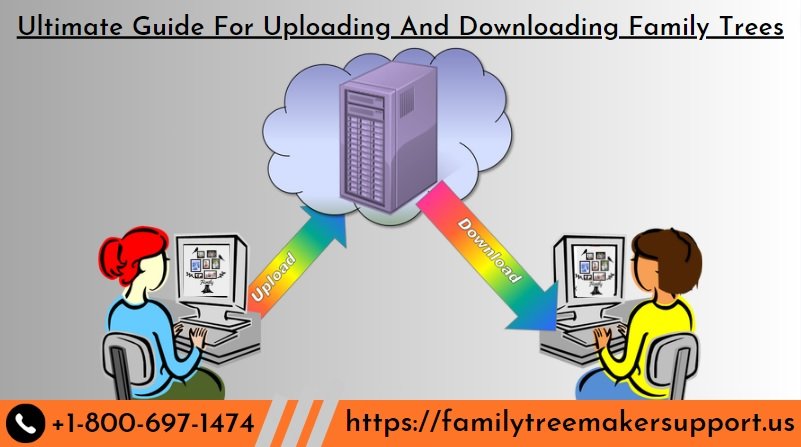
Pingback: What’s New In FTM 2019 Update 24.2.2 - Comprehensive Guide