If you are facing the issue of a Third-Party or Local Storage Error Message then this blog can help you. In this post, you will learn how to short out the issue of third-party or local storage error messages in your ancestry account.
Here, we give some simple and detailed information about how to resolve local storage error messages.
Third-Party or Local Storage Error Message In Ancestry
When cookies are not allowed on your browser, you may get an error message saying the Third Party Error or Local Storage Error Message.
You may find it difficult to stay signed in to your Ancestry account. In this case, you may have to tell your computer to allow cookies. You may use the most common browser to visit ancestry.com. The browser might be either Google Chrome, Mozilla Firefox, or Safari.
The browser you use has the choice to allow/not allow cookies on it. Here is the instruction to allow cookies for the browser you use. First, you should know what the cookies are.
If you don’t know what are cookies on your system. These are the files that are automatically created by the websites you visit. They save browsing information so that you get a better experience.
With the help of cookies, the website you visit may keep you signed in, remember your site preferences, and give you locally relevant content.
Cookies Types
There are two types of cookies:
- First-party cookies: They are created by the site you visit. You can check the site in the address bar.
- Third-party cookies: They are created by other sites. These sites own a little bit of the content, like ads or images, that you see on the webpage you visit.
You will like also:
For getting information about cookies select your browser and follow the instructions:
Google Chrome
You can allow all cookies from any specific website or all the websites while blocking third-party cookies in ads or images on that webpage.
- On your computer, open Chrome.
- At the top right, click More the vertical 3 dots and then click on “Settings”.
- You will find the “Privacy and security,” click Cookies and other site data.
- Select: Allow all cookies.
Mozilla Firefox
- Open Mozilla Firefox on your computer.
- Click the Menu button and select Options.
- Select the Privacy & Security panel.
- You can see the Enhanced Tracking Protection and the settings for Cookies.
- If Standard is selected, it means all cookies are enabled.
- Strict is selected, change it to Standard to allow cookies.
- If Custom is selected, uncheck Cookies.
Safari
- Open Safari on your computer system.
- Click on Preferences.
- Click on Privacy.
- Uncheck the box “Block all cookies”.
Troubleshooting For Third-Party or Local Storage Error Messages
If you are still undergoing the issue of Third-party or Local storage Error Messages on the Ancestry.com website, you can also try to clear your cache and cookies.
If you are still facing the same error on Ancestry.com, configure your security software to allow cookies from Ancestry. In case you are using Microsoft Edge or Internet Explorer 11, you must use the recommended browser.
One more thing which you can do to correct this issue is to configure/disable your security software to allow cookies from Ancestry.
You can temporarily disable the security software and see if the problem on the ancestry website disappears. Usually, you can find the icon for security software in the bottom-right corner of a Windows computer or in the upper-right corner of a Mac computer.
You must click on the security software icon and go to Disable or Exit. If you do not find any way to disable it, you can go through the user manual for the security software or contact the software support for it. So, they can help you disable the security software.
When you disable it, you can recheck to log in to the ancestry website. If disabling the security software resolves the issue, enable your security software back on and add an exception in your security software for Ancestry.com.
You can also contact the Support Team for any help to get the fix Third-Party or Local Storage Error Message issue on the phone.
Read our more blogs: How to Sync FTM Trees with Ancestry Account
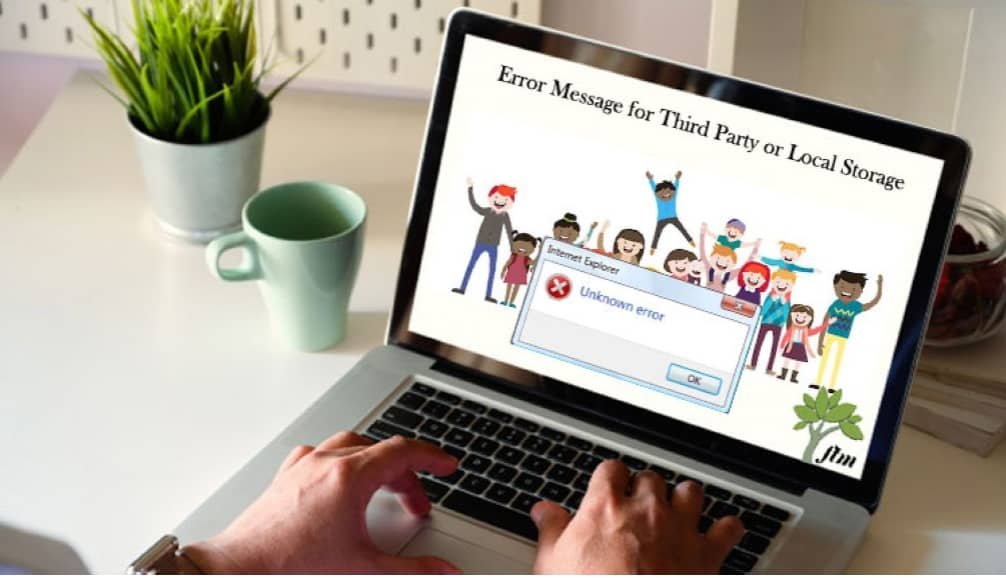
Pingback: Ancestry Support Centre | Get the Best Support For Ancestry