Recover FTM 2019 Icon
Hello friends I hope you are doing well. Today’s post is going to be very beneficial to you so read the full article and don’t forget to give a rating. This post will tell you how to recover FTM 2019 icon on your computer screen.
Sometimes it happens that you delete the FTM 2019 icon by mistake. So if you did the same then after reading this post you will get easily recover FTM 2019 icon.
Note: This is only for windows users so if you are a mac user then don’t read this post.
Simple Steps For Recovering FTM 2019 Icon On Your Computer Screen
For getting back your family tree maker 2019 icon on your computer screen please follow the given instructions. By following these simple steps you can easily recover the family tree maker 2019 icon on your PC.
- First, Go to the search bar and type appwiz.cpl, and hit the enter button.
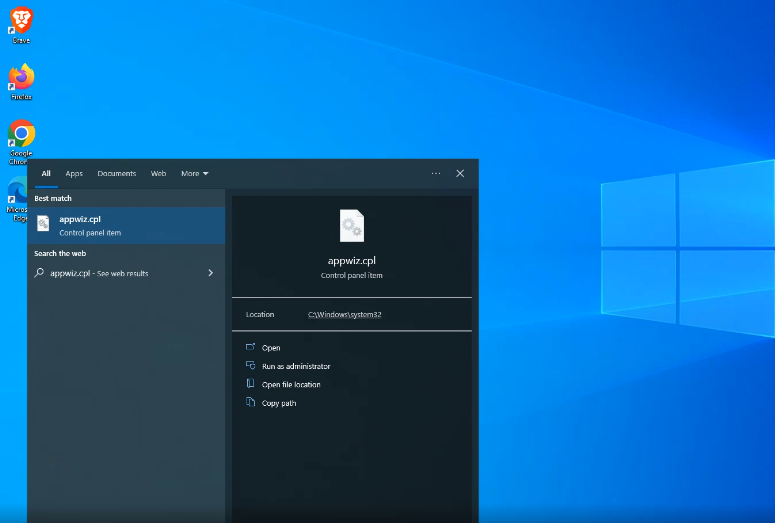
- After this, your control panel will open.
- Then check the family tree maker 2019 is available there or not.
- Once you get the family tree maker program there again go to the search bar and type family tree maker 2019.
- When the Family Tree Maker 2019 is visible in the programs menu then move your mouse pointer to it. You will see the following option on the right side open, run as administrator, open file location, and so on.

- Click on the open file location.
- It will redirect to a new window where you can see the family tree maker 2019 file. There you will see two files first is family tree maker 2019 and the second is uninstall family tree maker 2019.
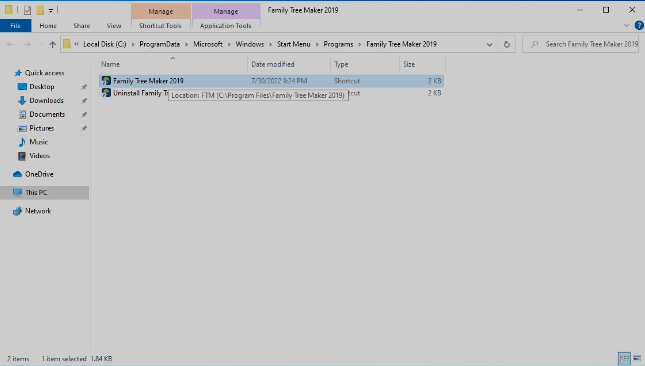
- Right-click on family tree maker 2019. You will see some options there that you can see in the given image.
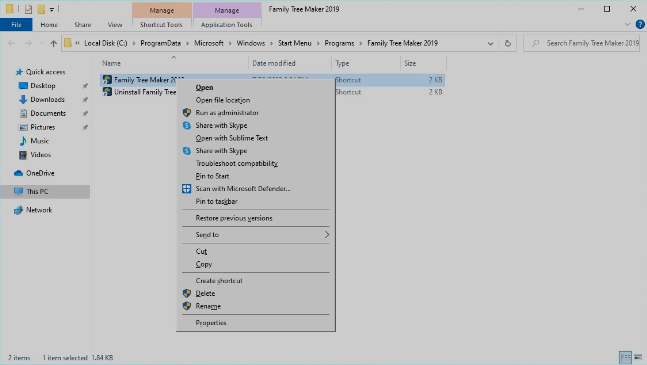
- Go “send to” option and click on the desktop (create shortcut).
- When you click on this option you will see an icon of family tree maker 2019 is available on your desktop screen.
This is how you can get the family tree maker 2019 icon on your desktop screen.
What If Family Tree Maker Is Not Shown On Your Program List?
The question that comes to our mind is how can we get back the family tree maker 2019 icon on the computer screen if your program is not visible on the computer control panel.
In such a condition, you just need to go to your browser and type family tree maker 2019 upgrade center and hit the enter button.
![]()
Click on the first link which is the link to Mackiev’s official site. It will ask you for some information about yourself like your first name, last name, country, and some more information. After that, they will send you a download link on your registered mail id. Open your mail and click on the given link to download family tree maker 2019 on your computer.
Conclusion
I hope you like the article “Recover FTM 2019 icon”. For further assistance, you can call the family tree maker support 24/7. Dial our toll-free number +1-800-697-1474 and get the best support regarding your issue. For free support use Family Tree Maker live chat support. Here you can connect with our tech support team member.