Do you want to know how to transfer FTM 2019 to a new computer? If yes, then you will surely find this log useful as here we have provided you with the most relevant solutions. So now if your computer is not working or you have a new computer you want to use then you can just follow the steps given below to start transferring your Family Tree Maker 2019.
Transfer FTM 2019 to your New Computer
Before you begin transferring your Family Tree Maker to your new computer you should know the following important points;
- Back up your family tree data
- Download FTM to a new computer
- Install a free FTM 2019 copy
- Transferring data from your old computer to the new one
How to Back Up a Tree File?
Well, there are several ways you can back a tree file. Below we have provided you with the steps that will help you back up your tree file easily. You just need to follow along as instructed to get the desired result. Moreover, we suggest that you use an external hard disk or flash drive as we will be transferring the files to a new computer.
- First, go to open the Family Tree Maker 2019 program. Next, click on the file tab and then just click on ‘Backup’. After this, you should see a small window where you can select the location. Kindly choose your external hard disk (flash drive).
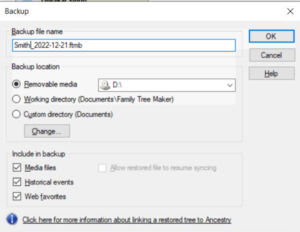
Now you must click on the OK button and after you click on OK your file will be saved on the external hard disk. You can then go ahead and move it to the file computer.
- After doing so, you need to click on ‘File and Filek’ on export. Now when you export a tree you can just select the entire file or individual files. Moreover, you can also protect the file by using a file password.
You now need to click on OK and you should see a window appearing on your screen asking you to select the location where the file should be saved. Kindly select the flash drive or external hard.
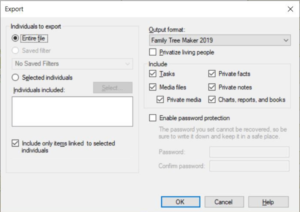
- And now the default folder in Family Tree Maker is the FTM that is saved in the documents folder. You then need to right-click on it, and then click on copy or hold the control key and press the ‘C’ key. Once you have copied it you can just save the file to an external hard disk.
How to get a free copy of Family Tree Maker 2019 and install it on a new Computer?
- You would need to go to the MacKiev Family Tree Maker Replacement Center for a free copy of FTM 2019. You also can go to the Family Tree Maker 2019 upgrade center. Now when you are on the FTM 2019 replacement centre page then it will ask you to type your name, email address, country, state and the version that you purchased.
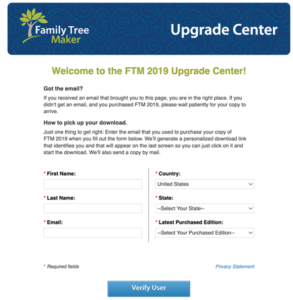
- Next, you must click on ‘Verify User’ to verify yourself as a purchaser of FTM. Also, make sure that you enter the correct email address. If not so then you will not receive the free copy.
- After you have verified, then you need to click on ‘Next’ until you get the window where you can enter your information again to purchase Family Tree Maker. Do not worry! The price is USD 0.00; you do not need to pay anything.
Now you will get two links for the Family Tree Maker 2019 download. You can go ahead and start downloading FTM 2019 on your Windows or Mac computers. You just need to download and install the Family Tree Maker and then import your data from the external hard disk.
How to import tree data from a flash drive to the Family Tree Maker?
- First of all, you need to open the Family Tree Maker software and then click on the ‘Select Tree’ tab (at the top left corner of the computer screen). You now will see the option to click on the tree browser. Kindly click on it and then click on browse as shown in the image below.
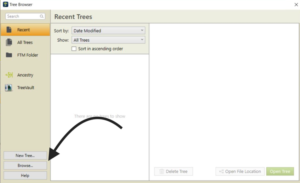
After that, you must select the folder with your family tree data which you copied from the old computer. Hence this is how you can easily import Family Tree Maker data in no time. Furthermore, if you have an Ancestry account then you can sign in to Ancestry and download the tree from Ancestry to FTM.
FAQs
Question:- Can you install Family Tree Maker on two computers?
Answer:- Yes, you can surely install Family Tree Maker on three computers as long as the user is only one person. However, if you have multiple users then you can choose to use the Family Pack of Family Tree Maker 2019.
Question:- Is the manual of Family Tree Maker 2019 available now?
Answer:- Yes, the FTM 2019 manual is available now if you want to purchase it. Kindly, note that MacKiev’s previous orders have yet to be delivered. Therefore please order after you check with MacKiev.
Question:- Is the process of transferring FTM files from one computer to another difficult?
Answer:- Well, if you are tech-savvy then NO. It is simple and easy to get the process done all you need to do is follow the steps given above carefully.
Conclusion
We now hope that you enjoyed reading this post and have got all the answers to your queries. Also, know that we provide the best support for all Family Tree Maker 2019 software issues. You can visit our Family Tree Maker Support website at any time. Or you could contact us directly at our FTM toll-free Number +1-800-697-1474. We have well-equipped and dedicated technicians who are available to guide you accordingly with anything related.